By Matthew Bullis
Although there are several more gestures used by Voiceover users, I’ve chosen fifteen of the most common gestures that you’ll want to know to get started. See our blog article on the various VoiceOver tutorials to get started with the interface, and then practice these until they become second-nature.
Terms Defined:
Swipe: a dragging motion across the screen.
Flick: a short brush on the screen, so that your finger is already moving when it touches the screen Use a light touch. You don’t need to press hard to invoke a gesture. Be sure that the IPhone can detect that your fingers are spread apart enough to recognize them as more than one finger.
• Four-finger double tap: start and stop voiceover gesture help
• One-finger single tap: locates an item on the screen
• One finger double tap: selects the last item in focus. You Can also hold one finger on a selected item and tap once with another finger, a split tap, to select that item.
• Two-finger single tap: pauses voiceover speech until something on the screen changes
• Two-finger double tap: answers and hangs up phone calls, pauses and plays music, etc. You can also use this in a text field and then speak, without needing to find the Dictate button
• Two-finger double tap and hold: lets you label an unlabeled button in an app
• Three-finger double tap: turns just the speech component of VoiceOver off, good for using VoiceOver with a braille display, or muting speech while listening to other audio.
• Three-finger triple tap: turns screen curtain on and off, blanks screen against sighted eyes when VO is on, but doesn’t save any battery life. (Turn brightness to zero to save battery life.)
• Two-finger swipe down: reads from where you are to the end of the screen
• Two-finger swipe up, reads the whole screen
• Two-finger back and forth flick: activates a back button on the screen
• Two-finger twist left or right: changes the rotor setting
• Flick up and down with one finger: change the value of the current rotor setting
• Flick left and right with one finger: moves one element at a time on the screen, which is better than just sliding your finger around and missing elements
• Three-finger up down left and right: scrolls through screens, so it’s an opposite gesture for an action, like three-finger left swipe to move one page to the right, like turning actual book pages


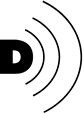




.jpeg)